Maybe you’re visiting an area with a poor internet connection or none. Or you’re just trying to conserve your data or save your favorite Spotify tracks offline for personal use. Luckily, reliable software can help you rip music from Spotify for uninterrupted offline enjoyment. But how do you rip music from Spotify to MP3?
This guide discusses the three best solutions for downloading Spotify tracks. Dive in for easy steps to rip music from Spotify on Android, Windows, iOS, or Mac.
Part 1: Rip Music from Spotify to MP3 on PC/Mac
One of the easiest ways to rip music from Spotify free on your Windows or Mac computer is through MP3 desktop Spotify converters (because they’re stable and fast). And MuConvert Spotify Music Converter is the best tool for ripping Spotify tracks DRM-free, thanks to its intuitive, customizable features and quality downloads.
Wouldn’t it be great to not only rip Spotify in MP3 but also have the option to pick other audio formats like WAV, AAC, FLAC, ALAC, M4A, and AIFF? MuConvert Spotify Music Converter offers this flexibility and includes a built-in music player. So, you don’t need to search for or install another app to play your ripped tracks. But if you do, its lossless conversions ensure you can play and transfer original-quality audio on any device.
Besides these, other features that make this Spotify ripper a superb choice include:
- Rips Spotify tracks in up to 320kbps quality
- Works for both free and premium Spotify users
- Downloads playlists and multiple songs simultaneously at up to 35X faster speeds than other converters
- Preserves ID3 metadata, allowing you to manage your ripped collection easily
Sounds amazing, right? Let’s jump into the steps to rip DRM-free content using MuConvert Spotify Music Converter.
STEP 1. Open the tool and log in to its built-in web player for the streaming service.
STEP 2. Search for the playlist you want to rip and drag it to the “+” icon for processing.
STEP 3. Optional: Click the dropdown next to “Convert all files to” if you want to change your audio output format. MuConvert Spotify Music Converter rips in MP3 by default.
STEP 4. Click “Convert All” at the bottom right corner of the pop-up window, and MuConvert Spotify Music Converter will start ripping tracks simultaneously.
STEP 5. After all songs finish ripping, click “View Output File” to find the output folder. You can stream the song offline via MuConvert’s built-in player by clicking the play button against any track.
After converting your desired Spotify songs to MP3, you can transfer the audio to various devices and listen to it with different players.
Part 2: Rip Music from Spotify to MP3 Online via SpotiDown
Since it’s a web-based software, SpotiDown Online Spotify Downloader is a decent choice if you want to rip music from Spotify online without downloading any apps. That also means it allows you to get your tracks on any device that can access the internet through mainstream browsers like Firefox, Edge, and Chrome. And it operates in a simple copy-and-paste fashion, with no subscription or registration needed.
As good as that sounds, SpotiDown has a few hiccups:
- Doesn’t work with all Spotify links
- Only downloads in MP3 format
- No batch downloading option is available
- Features several ads and pop-ups
However, for those links that work, the SpotiDown Online Spotify Downloader ripping process is as easy as follows:
STEP 1. Open the Spotify ripper on a browser.
STEP 2. Go to Spotify and copy the link to the track you want to rip. Then, return to the SpotiDown tab, paste the link in the allocated space, and click “Download” for analysis.
STEP 3. After converting the track to MP3, the tool provides another “Download” button underneath the first. Tap it to transfer the output to your local files.
Part 3: Rip Music from Spotify to MP3 on Android/iOS
If you want to rip songs from Spotify to your local mobile device storage, you can do so online or install a third-party app. Here are the best solutions to download DRM-free music from Spotify on your Android/iOS devices:
Rip Spotify Music on Android via SpotiFlyer
Are you seeking a Spotify ripper that works like SpotiDown but doesn’t have limitations on which downloads it supports? Try SpotiFlyer, not only for Android ripping but also for other devices like PCs and iPhones. With a maximum download quality of 320kbps, this tool ensures you get pristine audio. And if (for some reason) you need to lower your audio quality or adjust the output folder, simply:
- Download the SpotiFlyer app and launch it.
- Tap the settings cog and tweak the relevant settings under preferences.
Here’s how to rip music from Spotify to MP3 on Android using SpotiFlyer:
STEP 1. Open SpotiFlyer and scroll down to the search bar. Extract the link to the Spotify content you want to rip and paste it into the ripper’s search bar. Afterward, press the blue “Download” button followed by the pink one underneath each song you want to rip and wait for the tool to finish processing.
STEP 2. A popup will appear where you can change the download folder and file name. Once satisfied, click the “Download” icon within the popup to transfer the song to your local files.
Rip Spotify Music on iOS via Shortcuts
You can quickly rip music from Spotify on iPhone or iPad by accessing a conversion tool via the Shortcuts feature. This built-in option allows you to search for a Spotify ripper that can download up to five tracks simultaneously, such as the Spotify Album Downloader.
That said, let’s check out the steps to rip Spotify music on iOS using Shortcuts:
STEP 1. Open the streaming platform and copy the link to the DRM content you want to rip.
STEP 2. Open Shortcuts. Search for and click on “Spotify Album Downloader.”
STEP 3. Paste the copied link and wait for it to process. Next, list up to five tracks from the album/playlist according to their order and click “Done.”
STEP 4. Click “OK” in the popup requesting “access to iCloud Drive.” The songs will download to your iPhone or iPad as MP3.
Conclusion
If you need to rip Spotify songs, you can use tools compatible with different devices, such as the Shortcuts feature on iOS and SpotiFlyer on Android. But the best method is still to use MuConvert Spotify Music Converter to convert to MP3 and transfer to different devices because it offers lossless 320kbps downloads in various audio formats, including MP3, plus 35X faster speeds. Just Try MuConvert Spotify Music Converter for free today.