Are you tired of having shelves cluttered with old DVDs you never watch anymore? Say goodbye to obsolete physical media and welcome the digital transformation era with VideoByte BD-DVD Ripper.
This revolutionary software lets you easily convert your DVDs to the more versatile and convenient MP4 format. Forget about cumbersome DVD players and bulky discs that can easily get scratched or lost. With VideoByte BD-DVD Ripper, you can free up space in your home and streamline your digital media collection.
Features of VideoByte BD-DVD Ripper
VideoByte BD-DVD Ripper is a powerful and user-friendly software that allows you to easily convert your DVDs to MP4 format. Here are some of the key features that set VideoByte BD-DVD Ripper apart from other similar tools:
1. High-Quality Output
VideoByte BD-DVD Ripper ensures that the quality of the converted video is top-notch. You can enjoy your favorite movies and TV shows in crisp and clear MP4 format.
2. Fast Conversion Speed
With VideoByte BD-DVD Ripper, you don’t have to wait hours for the conversion process to finish. The software offers lightning-fast conversion speed, allowing you to convert multiple DVDs in a fraction of the time.
3. Wide Range of Compatibility
VideoByte BD-DVD Ripper supports various DVD types, including commercial, homemade, and even scratched or damaged ones. You can easily rip any DVD to MP4 with this versatile tool.
4. Easy-to-Use Interface
Even if you are not tech-savvy, VideoByte BD-DVD Ripper makes the conversion process a breeze. The intuitive interface and simple navigation make it easy for anyone to convert DVDs to MP4 without any hassle.
5. Customization Options
VideoByte BD-DVD Ripper offers a range of customization options, allowing you to adjust the video settings according to your preferences. You can change the resolution, bitrate, frame rate, and more to tailor the output video.
Overall, VideoByte BD-DVD Ripper is a must-have tool for anyone looking to convert their DVD collection to digital format. Its impressive features, ease of use, and high-quality output make it a standout choice in the world of DVD-ripping software.
System Requirements for VideoByte BD-DVD Ripper
When it comes to choosing the right software for converting DVDs to MP4, ensuring that your system meets the necessary requirements is crucial. VideoByte BD-DVD Ripper is a powerful tool that offers a seamless conversion process, but it does have specific system requirements that need to be met for optimal performance.
To run VideoByte BD-DVD Ripper smoothly, your system should ideally have a Windows operating system (Windows 10/8.1/8/7/Vista/XP). It is recommended to have a minimum of 1GHz Intel/AMD processor or above, with at least 1GB RAM (2GB or more is preferred) for efficient conversion. Additionally, you will need a DVD-ROM drive for reading discs and a hard disk space of at least 100MB for installing the software.
A decent graphics card and sound card are also recommended to ensure high-quality output and fast conversion speed. A stable internet connection is essential for downloading updates and accessing technical support.
If your system meets these requirements, you can fully take advantage of VideoByte BD-DVD Ripper’s powerful features and enjoy a seamless DVD-to-MP4 conversion experience. Get ready to convert your favorite DVDs to MP4 format easily and efficiently using VideoByte BD-DVD Ripper.
Step-by-Step Guide to Converting DVDs to MP4
DVD MP4 Converting can be a seamless process with the help of VideoByte BD-DVD Ripper. Follow these simple steps to get started:
1. Install VideoByte BD-DVD Ripper
Begin by downloading and installing VideoByte BD-DVD Ripper on your computer. The installation process is straightforward and user-friendly.
2. Insert DVD
Insert the DVD that you want to convert into your computer’s DVD drive. Launch VideoByte BD-DVD Ripper and select the “DVD to MP4” option.
3. Choose Output Settings
Customize the output settings according to your preferences. You can choose the desired MP4 format, resolution, and quality.
4. Select Output Folder
Specify the output folder where you want the converted MP4 file to be saved. Ensure that you have enough storage space for the file.
5. Start Conversion
Click on the “Start” button to begin the conversion process. VideoByte BD-DVD Ripper will start ripping the DVD and converting it into MP4 format.
6. Wait for Completion
The conversion process may take some time, depending on the size of the DVD and the settings you have selected. Once the conversion is complete, you will be notified.
7. Enjoy Your MP4 File
Once the conversion is done, you can now enjoy your DVD in MP4 format. The converted file can easily transfer to your mobile devices or other media players. Following these simple steps, you can easily convert your DVDs to MP4 format using VideoByte BD-DVD Ripper. Experience the convenience of digital media with high-quality conversions and ease of use.
Tips for Using VideoByte BD-DVD Ripper
When it comes to converting DVDs to MP4, VideoByte BD-DVD Ripper is a powerful tool that can make the process quick and easy. To help you get the most out of this software, here are some useful tips to keep in mind:
1. Organize Your DVD Collection
Before you start converting your DVDs, organize your collection. This will make it easier to find the discs you want to convert and ensure you don’t accidentally miss any.
2. Choose the Right Output Settings
VideoByte BD-DVD Ripper offers a variety of output settings. Make sure to select the one that best suits your needs, whether you’re looking for high-quality video or a smaller file size.
3. Take Advantage of Batch Conversion
If you have multiple DVDs to convert, use the batch conversion feature to save time. This way, you can set up the conversion process for all your discs at once and let the software do the work for you.
4. Monitor the Conversion Process
Keep an eye on the conversion progress to ensure everything runs smoothly. If you encounter any errors or issues, you can address them promptly and avoid any potential problems.
5. Experiment with Different Settings
Don’t be afraid to experiment with different settings to find the best configuration for your needs. Whether it’s adjusting the quality settings or trying out different file formats, customization can help you achieve the desired results.
Following these tips, you can make the most of VideoByte BD-DVD Ripper and enjoy a seamless DVD to MP4 conversion experience.
Frequently Asked Questions about DVD to MP4 Conversion
As a user-friendly and efficient tool for converting DVDs to MP4, VideoByte BD-DVD Ripper naturally raises some common questions among users. Here are the answers to some frequently asked questions:
Q: Is it legal to convert DVDs to MP4 format?
A: The legality of converting DVDs to MP4 format depends on the copyright laws in your country. In some regions, it is considered illegal to circumvent copy protection on DVDs. However, if you own and convert the original DVD for personal use, it may be permissible under fair use policies.
Q: Can I convert copy-protected DVDs to MP4 using VideoByte BD-DVD Ripper?
A: VideoByte BD-DVD Ripper is designed to bypass common DVD copy protections, allowing you to convert both homemade and commercial DVDs to MP4 format. However, ensuring that you have the legal right to copy the content before proceeding is essential.
Q: How long does converting a DVD to MP4 with VideoByte BD-DVD Ripper take?
A: The conversion time for a DVD to MP4 varies depending on factors such as the length of the video, the quality settings chosen, and your computer’s performance. In general, the process can take anywhere from a few minutes to several hours.
Q: Can I edit the output settings of the converted MP4 files?
A: Yes, VideoByte BD-DVD Ripper allows you to customize the output settings of the converted MP4 files, including adjusting the resolution, bitrate, frame rate, and audio settings to suit your preferences. By addressing these common questions about DVD to MP4 conversion, VideoByte BD-DVD Ripper empowers users to make informed decisions and maximize their digital media experiences.