Microsoft Word has advanced tools for creating professional documents and setting passwords to protect those documents. Unfortunately, having to enter a password every time you want to view that file can be cumbersome, especially if the document is no longer confidential. Losing the password is another concern. The process to remove passwords from word documents is explained in this guide.
Part 1: Two-Factor Authentication Methods
Before removing the password from a Word document, we need to understand Microsoft’s two methods of password protection: document locking and editing restrictions.
Lock all documents.
Encrypt a Word document with a password to prevent unauthorized access. In the file > Info > Protect Document, select Encrypt with Password. You will need to use the password to open the document after it has been set. You should use a strong password that you can remember, because if you forget it, try WinfrGUI, a free word recovery software to recover your files.
Limitations in editing
If you want to limit the ability to edit your document, you can use the editing restriction feature.
- Step 1: Go to File > Info > Protect Document > Restrict Editing. The Restrict Editing panel will appear on the right.
- Step 2: Select “Allow only this type of editing in the document” and choose “No changes (read only)” from the drop-down menu. Click “Yes, Start Enforcing Protection.”
- Step 3: Click “Start Enforcement” under the prevention method. Please enter your password. Then, click OK.
- Step 4: Save and open the Word document again. When editing the document, a password is required. You can remove the password protection once you know the password.
Part 2: Removing password protection when you know the password.
Removing the password from a fully locked Word document.
- Step 1: Open the Word program and enter the password.
- Step 2: Click on File > Info > Protect Document > Encrypt with Password.
- Step 3: Delete the password and click OK.
Removing the password for editing restrictions.
- Step 1: Open the password-protected Word file.
- Step 2: Go to the Review tab > Protect > Stop Protection.
- Step 3: Word will ask for a password to disable editing restrictions. Please enter the password to unlock this file.
Part 3: Removing Password Protection Without Knowing the Password
If you forget your password and need to access important information in a file, there are several methods you can try.
Method 1: Save the Word document as RTF.
- Step 1: Convert Word to.rtf in Notepad or TextEdit.
- Step 2: Replace “passwordhash” with “nopassword” in the.rtf file using search and replace.
- Step 3: Open Microsoft Word and disable protection under Review > Restrict Editing.
- Step 4: Deselect all and reset the format to.docx in the pop-up window to unprotect the Word document.
Method 2: Use WordPad to save Word documents.
WordPad can delete passwords despite lacking Microsoft Word capabilities.
- Step 1: Right-click the document, select “Open with,” and pick WordPad.
- Step 2: Click “Save a Copy” in WordPad to modify the Word file.
Method 3: Use Google Docs to unlock Word documents.
- Step 1: Log into Google in your browser. Go to googledocs.
- Step 2: Click “File Open Options” before uploading Word.
- Step 3: Download the file without a password after uploading.
Method 4: Save the Word document as a new file.
This strategy helps when you forget your password and the file is read-only.
- Start by clicking “Read Only” in the pop-up box.
- Rename the file and save it as a new document. The password-free file can be altered.
Part 4: Removing passwords from all locked Word documents without knowing the password.
If you do not know the password, you can use the following methods to unlock the locked Word document:
Method 1: Remove the password from a Word document.
Popular options for removing passwords from Word documents include Passfab for Word and Passper Word Password Recovery. These user-friendly software tools not only decode encryption but also offer options for password recovery.
Method 2: Rename the password-protected Word file.
Although this method is slower, it can still be effective when other methods fail.
- Step 1: Change the Word file name from .docx to .zip.
- Step 2: Open the renamed zip file using a zip tool.
- Step 3: Locate and delete the settings.xml file.
- Step 4: Change the file extension back to .docx to remove the password protection.
Method 3: Use VBA code to remove protection from a Word document.
Please note that this method is only applicable to .doc files and requires a file type conversion.
- Step 1: Open the Word document that you want to remove protection from.
- Step 2: Press ALT+F11 to open the Visual Basic editor.
- Step 3: Right-click on the file in the editing window and select “Module” from the menu.
- Step 4: Copy and paste the provided VBA code into the module.
- Step 5: Click “Run” and then click “OK” in the new window to remove the protection from the Word document.
Method 4: Use online programs to remove document passwords.
An online password removal program can be useful when a document requires a password for access.
- Step 1: Find a reliable website that offers password removal services for Word Online.
- Step 2: Upload your Word file to the website.
- Step 3: The online password removal program will decrypt the file and provide you with the password.
Summary
Overall, Microsoft Word offers several options for removing passwords. However, it is essential to adhere to ethical and legal regulations to avoid legal issues. Please do not access documents if you do not know the password. These factors should always be taken into consideration.